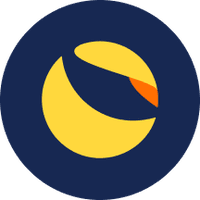In the world of cryptocurrencies, security, and accessibility are paramount. To ensure the utmost protection of your digital assets, it's crucial to connect your hardware wallet, like Trezor, with popular decentralized applications (dApps) such as MetaMask. This integration allows you to manage your funds securely while enjoying the convenience and functionality of MetaMask. In this guide, we will walk you through the process of connecting Trezor to MetaMask, providing you with a seamless crypto experience.
Step 1: Setting Up MetaMask
Before we begin, ensure that you have MetaMask installed as a browser extension or mobile app. If you haven't already, create a MetaMask account and set up a password. Remember to securely store your seed phrase as it serves as the key to your wallet.
Step 2: Preparing Your Trezor Device
Connect your Trezor hardware wallet to your computer using the provided USB cable. Make sure it is powered on and follow the on-screen instructions to access the Trezor web interface.
Step 3: Installing the Trezor Bridge
To establish a connection between Trezor and MetaMask, you need to install the Trezor Bridge software. Visit the official Trezor website and download the appropriate version for your operating system. Install the software, and once completed, you're ready to proceed.
Step 4: Enabling Trezor in MetaMask
Open MetaMask and click on the account avatar in the top right corner. From the dropdown menu, select "Connect Hardware Wallet." Choose "Trezor" as your device and click "Connect." MetaMask will detect the installed Trezor Bridge and establish a connection with your device.
Step 5: Confirming Device Connection
On your Trezor device, verify the connection by confirming the pairing request. Follow the on-screen instructions to allow MetaMask access to your Trezor wallet. Once confirmed, your Trezor hardware wallet is successfully linked with MetaMask.
Final Words
By connecting your Trezor hardware wallet to MetaMask, you have taken a significant step toward enhancing the security and usability of your cryptocurrency transactions. This integration provides you with a secure and user-friendly environment to manage your digital assets, interact with dApps, and enjoy the benefits of decentralized finance. With your funds now under your full control, you can confidently explore the vast opportunities of the crypto world.
More Articles Below